
How To Install The Theme :
- Open the "UT Patcher" folder and Right click on "UniversalThemePatcher-x86" and select 'Run it as Administrator'.
- Click on all 3 Patch buttons.
- Restart your computer
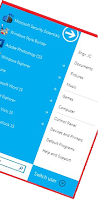
Now copy the two files in "Theme" folder to
C:/Windows/Resources/Themes folder.
Double Click on the "Windows Metro IM" file and you're now have the Windows Metro IM theme on your computer.
How To Use The System Files :
You have to take ownership of the system files ExplorerFrame.dll and shell32.dll
- Go to C:/Windows/System32 and locate the explorerframe.dll Right click on it and select Properties.
Then a window appears go to Owner tab and click on the Edit button
Now Just click on the Administrator and click OK twice
Click on the Edit button now and for all Users and Groups fill all the tick to Allow
Now click OK twice to exit.
- Rename the explorerframe.dll to explorerframe.dll.old
- Copy the explorerframe.dll from ExplorerFrame (for x86 Pre SP2) or ExplorerFrame (for x86 SP1) folder (you must determine which version of explorerframe you are using) to C:/Windows/System32.
- Same procedure will apply in changing the shell32.dll (take ownership , rename , copy)
- Restart your computer to see the changes.
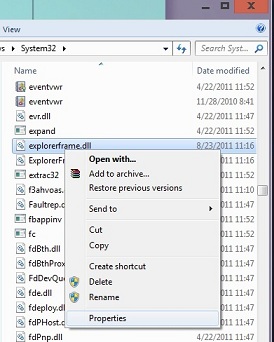
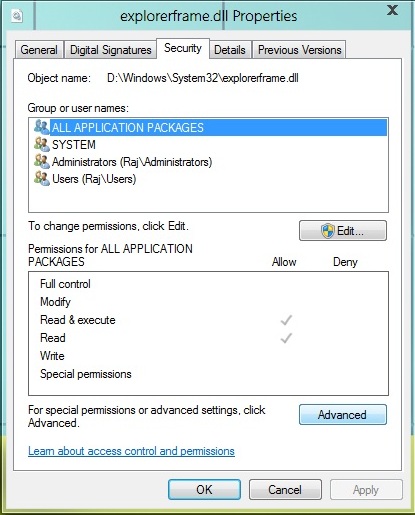

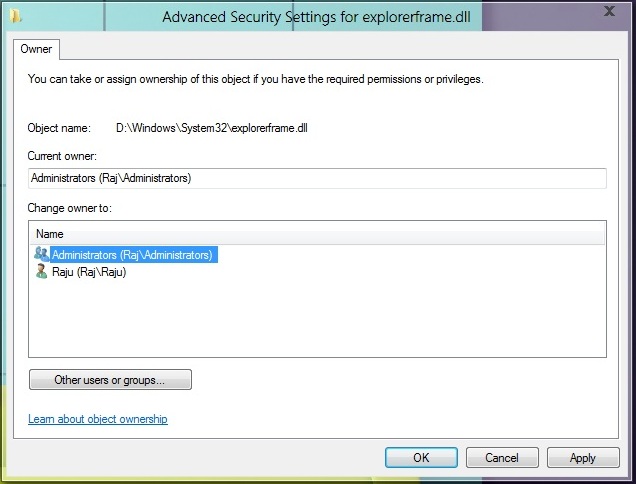
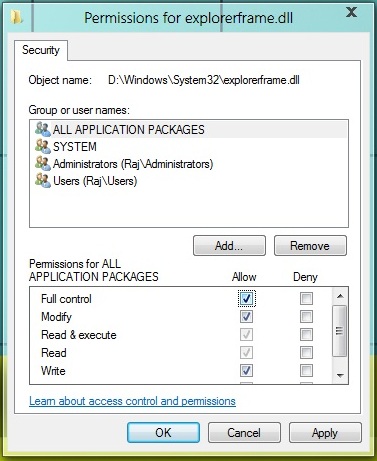
In Changing The StartOrb :
- Go to the "Start Orb Changer" folder.
- Double Click on the "Win7 Start Button Changer" file.
- Your current Start orb was displayed on the left side of the application.
- Choose "Select & Change Start Button" and browse "StartOrb.bmp" file.
- If you want to revert back to original Start Orb, just run the application and choose "Restore Original Explorer Backup".
Note: Always back up your files everytime you modify system files and if you do not know your computer's architecture then do not use the system files.
Download :

put adbrite ads here...while creating add zone. give blog url not co.nr...k..that works.
ReplyDeletedownload link not working sravs.
ReplyDeletedownload link not working sravs. //
ReplyDeleteWorking. Please recheck